There’s a limited amount of options on Amazon to run promotions, so it’s good to be aware of all methods possible whenever you need to give your sales a boost.
One of those methods is Amazon Coupons.
Coupons are an effective method to give your sales a nudge in the right direction if you want to give your product a sales velocity boost.
While you can just lower your price, coupons add the benefit of letting your products stick out among competitors by adding a nice big green discount box right next to your product’s price.
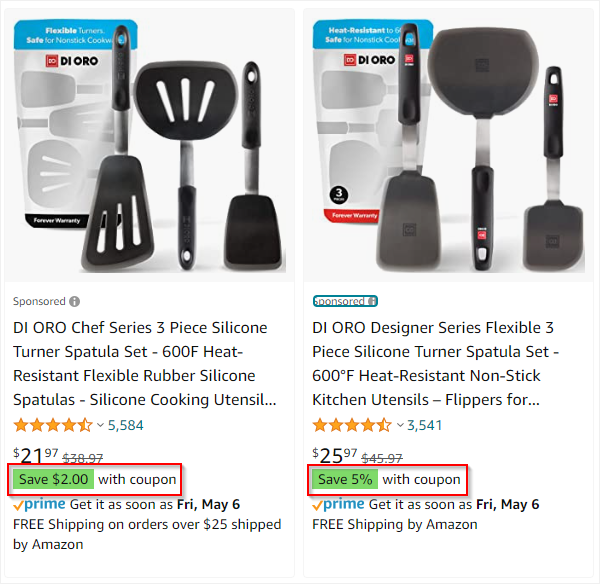
Benefits of running coupon campaigns:

- Bright green eye-catching block right next to your price
- Has a “temporary” vibe to entice shoppers to buy now before the coupon expires
- Can be used in conjunction with other promotions
Negatives of running coupon campaigns
- Amazon tacks on a $0.60 fee for every coupon transaction, so doing a coupon for sub-$15 products can be unfeasible
- Hurts margins
- Can create a discount war among sellers in your niche
Should I run a Percentage (%) Coupon or Dollar ($) Coupon?

If you look at the image above, you can see that there is one coupon for $2.00 off and another for 5% off.
If your product is $25.00, then a 5% coupon is $1.25 off, or you can offer $2 off with a coupon.
While the $2 off is a better deal than 5% off, 5 is a bigger number than 2, so it can actually seem more appealing even though it is actually a worse deal.
Also, it’s easier to subtract $2 from $25 than it is to calculate how much 5% off of $25 is.
On top of that, Amazon doesn’t let the customer know how much the % off amounts to until they are in the last stages of checkout.
Ultimately it’s a matter of personal preference, but I would say these subtle advantages make percentage based coupon offers more effective than dollar based coupons.
Set Up A Coupon Campaign
Step 1 - Selecting Your Product for Promotion
In the Amazon Seller Central Dashboard, hover over the Advertising tab and select Coupons:

In the Coupons section, you’ll see a big bright button on the top right corner that says “Create a new coupon”.

After this you will be presented with a search box. Type in a keyword that is contained in the product title, or the ASIN of the product you want to create a coupon for.
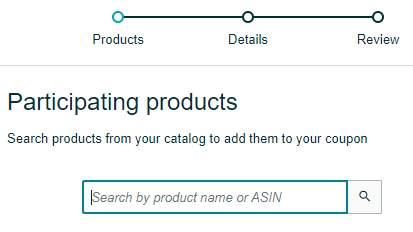
You will then see a list of products that matches the keyword you typed in or the exact-match ASIN.

Select the check box for your product and hit the blue Continue button in the top right corner.
Step 2 - Setting up your Coupon Campaign
Next is the Details section.
It’s straightforward, but let’s go section by section to make sure we don't mess anything up.
Set Schedule
This is how long you want your coupon to be active on Amazon. The length of time is your call to make, remember if your selected dates fall under certain big shopping days.

Set Discount
Here’s where we choose if we want to go money off or percentage off. As mentioned earlier in the post, I’d stick with percentage off every time.

Limiting redemption is also something to consider based on different factors.
If your discount is very steep, you may not want the same person to claim it over and over.
If it’s within your overall margins and don’t mind someone buying multiple or repeated purchases, don’t limit it.
Budget
This may seem like something you have to calculate very carefully, however it’s better to just set a really high amount to ensure the campaign never turns off unexpectedly.
The coupon should be an amount that keeps you on positive margins, so you should be able to run it indefinitely and still make money.
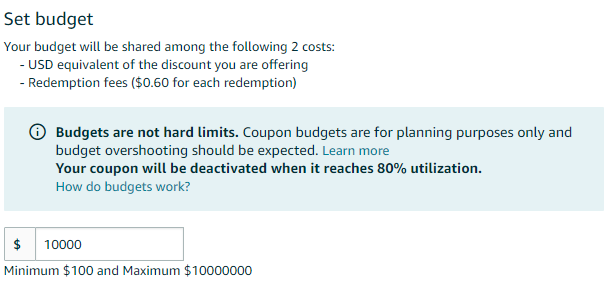
So for this, set a high amount and keep an eye on it instead of having it turn off suddenly.
Coupon Title
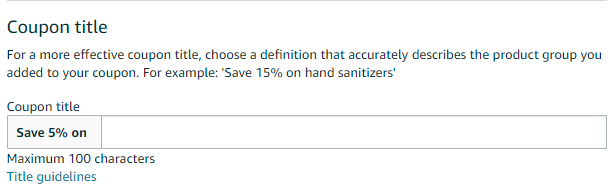
If you selected 1 product for a promotion, keep it simple and closely related to what your product is (for example “Save 5% on Shearing Clippers”).
If you selected multiple products, you can get a bit more general (for example “Save 5% on Garden Tools”)
There’s a few different spots Amazon will show this title, you just need something simple and move on.
Targeting
Last section!
This again is straightforward, you can select which type of customers on Amazon have access to your coupon.
The 4 options are All Customers, Prime Customers, Amazon Student Members, and Amazon Family Members.
We’re almost there. Hit continue to move onto the final section
Step 3 - Review and Submit!
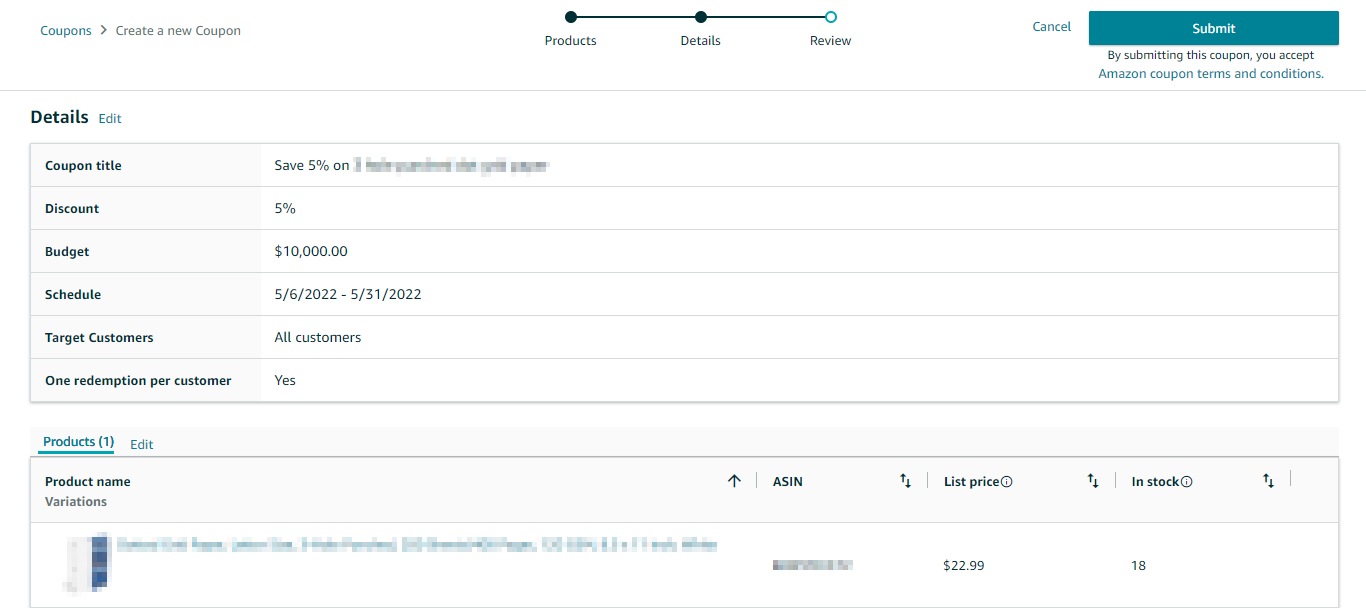
In this window you’ll see all the information you entered thus far. Triple check it for errors, and if you’re happy with it hit Submit.
That’s it! You’re done.
Conclusion
That’s how easy it is to set up a coupon on Amazon. Having a full tool belt of promotional tactics under your belt will really let you boost sales whenever you need, which can help with rankings and revenue.



